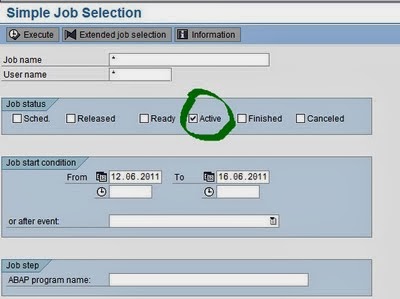This presents a partial list of products of the enterprise software company SAP AG
Business Solutions
- SAP APO advanced planner and optimizer
- SAP Advanced Planner and Optimizer (APO)
- SAP Analytics
- SAP Apparel and Footwear Solution (AFS)
- SAP Business Information Warehouse (BW)
- SAP Business Intelligence (BI)
- SAP Catalog Content Management ()
- SAP Convergent Charging (CC)
- SAP Enterprise Buyer Professional (EBP)
- SAP Enterprise Learning
- SAP Portal (EP)
- SAP Exchange Infrastructure (XI) (From release 7.0 onwards, SAP XI has been renamed as SAP Process Integration (SAP PI))
- Governance, Risk and Compliance (GRC)
- Enterprise Central Component (ECC)
- SAP HANA (High-performance Analytics Appliance)
- SAP Human Resource Management Systems (HRMS)
- SAP Internet Transaction Server (ITS)
- SAP Incentive and Commission Management (ICM)
- SAP Knowledge Warehouse (KW)
- SAP Manufacturing
- SAP Master Data Management (MDM)
- SAP Rapid Deployment Solutions (RDS)
- SAP Service and Asset Management
- SAP Solutions for mobile business
- SAP Solution Composer
- SAP Strategic Enterprise Management (SEM)
- SAP Test Data Migration Server (TDMS)
- SAP Training and Event Management (TEM)
- SAP NetWeaver Application Server (Web AS)
- SAP xApps
- SAP Supply Chain Performance Management (SCPM)
- SAP Sustainability Performance Management (SUPM)
Industry Solutions
- SAP for Retail (ISR)
- SAP for Utilities (ISU)
- SAP for Public Sector (IS PSCD)
- SAP for Oil & Gas (IS Oil & Gas)
- SAP for Telecommunications (IST)
- SAP for Healthcare (ISH)
- SAP for Banking (SAP for Banking)
Solutions for Small and Midsize Enterprises
- SAP Business One (6.2, 6.5, 2004, 2005, 2007, 8.8x, 9.0)(simple and powerful Product)
- SAP Business ByDesign
Platforms and frameworks
- SAP Enterprise Services Architecture
- SAP NetWeaver Platform
- SAP NetWeaver Portal (formerly SAP Enterprise Portal)
- SAP NetWeaver BI (formerly SAP NetWeaver BW- "BW" is still used to describe the underlying data warehouse area and accelerator components)
- SAP NetWeaver Visual Composer
- SAP Auto-ID Infrastructure
- SAP Composite Application Framework
- SAP NetWeaver Development Infrastructure
- SAP NetWeaver Identity Management
- SAP NetWeaver Single Sign-On
- SAP Business Connector (deprecated/removed from product range)
Legacy Platform
R/1 called as NTR 1973
R/2 at the end of the 1970s. SAP R/2 was in a mainframe based business application software suite that was very successful in the 1980s and early 1990s.
SAP R/3 was officially launched on 6 July 1992 (The "R" was for "Real-time data processing" and 3 was for 3-tier).
- SAP R/3 Enterprise Release 2.0 / 2.1 Released 1993
- SAP R/3 Enterprise Release 3.0 / 3.1 Released 1995
- SAP R/3 Enterprise Release 4.0B Release Date June 1998
- SAP R/3 Enterprise Release 4.5B Release Date March 1999
- SAP R/3 Enterprise Release 4.6A Release Date 1999
- SAP R/3 Enterprise Release 4.6C Release Date April 2001
- SAP R/3 Enterprise Release Date March-December 2003
- SAP R/3 Enterprise Release 4.70 Release Date March 2004
- SAP R/3 Enterprise Central Component 5.0 Release Date August 2005
- SAP R/3 Enterprise Central Component 6.0 Release Date June 2006
- SAP ERP 6.0 - Enhancement Packages (1,2,3,4,5,6) /2007/
- SAP R/3 Enterprise Umer(EVKUE) Component 7.0 Release Date 2007
- SAP HANA (High Performance Analytics Appliance) Release Date October 2010