1. SMTP Mail Server Domain Name
2. SMTP Port Number (usually 25).
It is required to configure SAPconnect settings for every client that is used for send processes (E-mails, Faxes, SMS).
Step No 1
Go To Tx Code SCOT
1. Enter the Value for Default Domain

Under Settings -> Default Domain, define the domain of the SAP system client. This allows for the following to take place:
1.1* The SMTP plug-in logs on to the mail server using the domain as ID.
1.2* The message ID of the outbound e-mails is assembled with this domain.
1.3* If an SAP user who does not have an Internet mail address sends an e-mail, a sender address consisting of the SAP user name and this domain is generated.
Choose the Menu Option
Views -> Nodes -> in the subsequent screen, expand INT -> double click on SMTP

Step No 2 In the Subsequent Screen… enter the following informations.
How often the Mail should be sent. (mostly every 5 minutes)
Check the “checkbox” “Node in use”
Enter the “SMTP Mail Server Host Name”
Enter the SMTP Port Number (usually 25).
Click on the button “Set”.
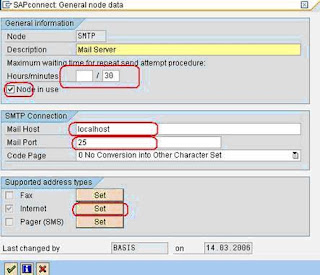
Step No 3 In the Subsequent Screen… enter the following informations.
Address Areas :- To which all address (domains) the mails can be sent.
“*” means emails can go to any E-Mail Addreses, while *yahoo.com means the mails can go to only to users in the yahoo.com domain
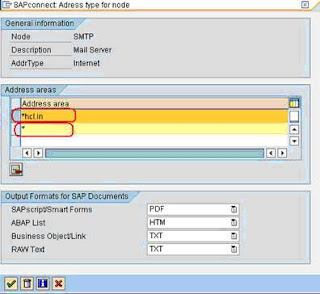
Step No 4
Go to the menu option
View -> Jobs
In the subsequent Screen, Click on the Create Button
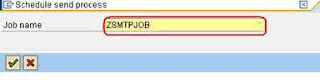
Step 5
In the subsequent screen, enter some job name.
Step 6 In the subsequent screen, Click once on the “SAP&CONNECTALL” and double click on the button “Schedule Job”.
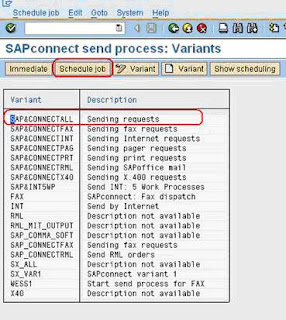
Step 7 In the subsequent screen
Click on the Button “Schedule Periodically” and select how often the Background job should run (mostly every 5 minutes)
Click on create button
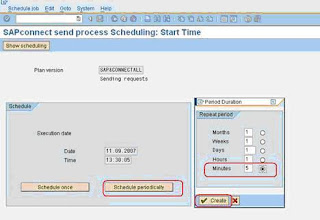
A new node will appear in the Jobs screen.
In Tx Code SM37, check whether the New Job, is scheduled or not.
2. SMTP Port Number (usually 25).
It is required to configure SAPconnect settings for every client that is used for send processes (E-mails, Faxes, SMS).
Go To Tx Code SCOT
1. Enter the Value for Default Domain
Under Settings -> Default Domain, define the domain of the SAP system client. This allows for the following to take place:
1.1* The SMTP plug-in logs on to the mail server using the domain as ID.
1.2* The message ID of the outbound e-mails is assembled with this domain.
1.3* If an SAP user who does not have an Internet mail address sends an e-mail, a sender address consisting of the SAP user name and this domain is generated.
Views -> Nodes -> in the subsequent screen, expand INT -> double click on SMTP
Step No 2 In the Subsequent Screen… enter the following informations.
How often the Mail should be sent. (mostly every 5 minutes)
Check the “checkbox” “Node in use”
Enter the “SMTP Mail Server Host Name”
Enter the SMTP Port Number (usually 25).
Click on the button “Set”.
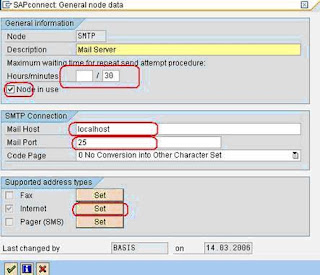
Step No 3 In the Subsequent Screen… enter the following informations.
Address Areas :- To which all address (domains) the mails can be sent.
“*” means emails can go to any E-Mail Addreses, while *yahoo.com means the mails can go to only to users in the yahoo.com domain
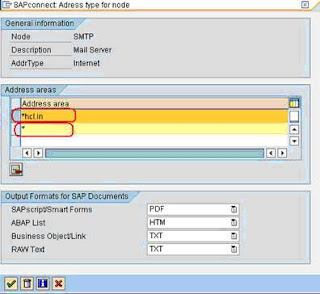
Step No 4
Go to the menu option
View -> Jobs
In the subsequent Screen, Click on the Create Button
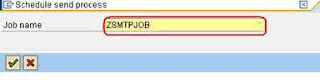
Step 5
In the subsequent screen, enter some job name.
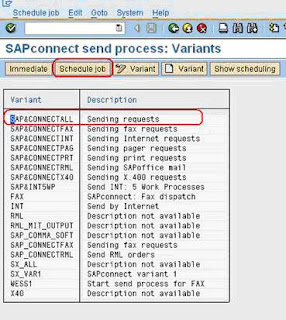
Step 7 In the subsequent screen
Click on the Button “Schedule Periodically” and select how often the Background job should run (mostly every 5 minutes)
Click on create button
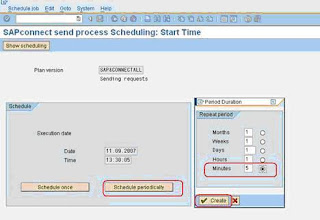
A new node will appear in the Jobs screen.
In Tx Code SM37, check whether the New Job, is scheduled or not.
No comments:
Post a Comment